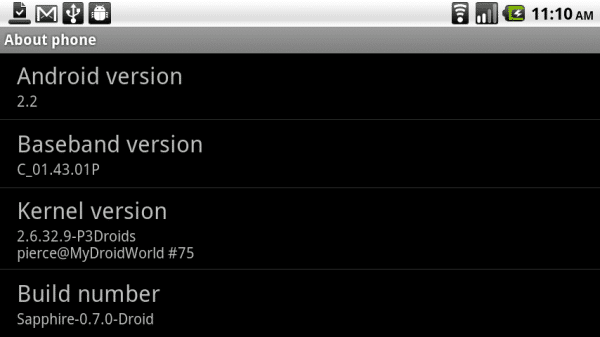paperdoll11789
Member
- Joined
- May 18, 2010
- Messages
- 144
- Reaction score
- 0
is there a way to find out what your computer needs to load to be able to read the phone on boot mode?
ive been trying to load recovery just so i can root it for the first time but for some reason its not seeing the phone.
ive been trying to load recovery just so i can root it for the first time but for some reason its not seeing the phone.