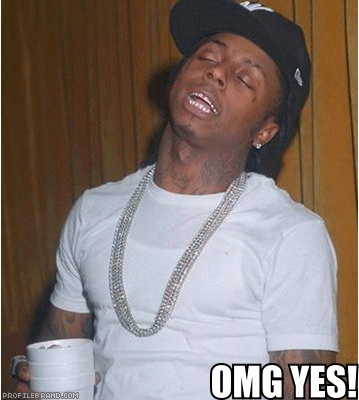I thought I would do a proper Step by Step tutorial for anyone wanting to install this on their Droid, and hopefully this will help answer most peoples questions. I had already done all this to my Droid, but since I didn't document it I decided to do it all over again to help you guys out.
SholesMod Updater will backup all of your existing data, but if you would rather be safe than sorry do a backup of your stuff before continuing.
If you have WiFi, go ahead and enable it now as it will make the download process go by much faster.
Here we go:
1. Go to Android Marketplace
2. Search for SholesMod Updater, donate your $5 and download the app (or download from Sholes)
3. Open SholesMod Updater
4. "Your phone is not rooted". Select Root my Phone (update.zip will download to your SD card)
5. When you get the "Reboot into recovery mode message", press the home button and power off the phone
5. Reboot into recovery mode by holding the X key on the keyboard while powering on.
6. When the MOTO logo changes to recovery (white triangle with yellow exclamation point and phone picture ) press and hold the volume up button and then press the camera button
7. Once in the menu select Apply sdcard:update.zip with D-pad and select with center button
8. Once it's done applying update.zip select reboot with D-pad and select with center button
Congratulations! Your Droid is now rooted, but we're not done just yet. If all went well, you should see a new icon in your app drawer called Superuser Permissions.
Part 2:
1. Open SholesMod Updater
2. When prompted with the SU Request, click on Remember and then select Allow
3. The screen goes black and only says SholesMod Updater on the top (if it stays like that more than about a minute press the home button and relaunch the app)
4. The app will now download the recovery.img file to your SD card
5. You'll now get a cute message saying that if you continue your warranty will be voided
6. Select "I understand the risk"
7. Are you really sure? (of course you're sure)
8. Select Flash Recovery Image
9. Select a ROM (SholesMod 2.0.1: Bitchin Bagel) and click Select
10. sholesmod-2.0.1.rom.tgz will now download to your SD card (92.97MB... aren't you glad you enabled WiFi?)
11. We are ready to flash the ROM. Select Flash ROM. (phone will reboot automatically)
12. Welcome to SPRecovery. Use the volume up and down buttons to move between menu options, the camera button to select them, and the power button to back out of a menu
13. At this point all of your data is being backed up and the ROM is being installed
14. Wipe data? (Say yes if you're using 2.1) Select your option with volume up/down and select with camera button
15. Choose your bashrc (for adb shell). If you have no clue what this means, just select Windows Non-Colored and press the camera button
16. The following screen are packages that you want to install (take the asterisk off any package you don't want/need)
* 2.1 keyboard (w/ speech dictation)
* 2.1 DeskClock
* 2.1 Launcher (home screen)
* Milestone Browser (Multitouch)
* Minimum brightness hack
* Low-Brightness app
* YouTube HQ
* News/Weather widget
* WiFi Tether
* OpenVPN
* Dropbear SSHd
17. When done selecting the packages you want, go back to the top and select Finished
18. Select packages to install (continued)
* JIT (breakage!)
* HQ Video
* 2.0 Lockscreen Vibrate Mod
* FLAC Support (Work in progress)
* Milestone 2.0.0 Widgets
* G1 IM app
* SMUpdater
19. When done selecting the packages you want, go back to the top and select Finished
20. The following screen are packages you want REMOVED not installed (place and asterisk next to any package you don't want on your phone)
* Remove Corporate Calendar
* Remove Email
* Remove Visual Voicemail Stub
* Remove Amazon MP3 store
* Remove Facebook
* Remove CarDock
21. When done selecting the packages you want removed, go back to the top and select Finished
22. Select the gallery to install and press the camera button
* 2.1 Gallery3D (Picasa, Multitouch)
* 2.0.1 Gallery (Stock)
23. Select Music to install and press the camera button
* 2.1
* 2.1 (smoked glass)
* Milestone 2.0.0 (coverflow)
* Milestone 2.0.0 (coverflow) (smoked glass)
* 2.0.1 (stock)
24. Select Maps to install and press the camera button
* 2.1 (multitouch)
* 2.0.1 (stock/no multitouch)
25. Select the theme to install and press the camera button
* None
* Smoked Glass
26. At this point everything gets installed and the phone reboots
Congratulations! Your Droid has now taken on a new life. It's now a good time to go to the Android Marketplace and purchase SetCPU. This will give you the ability to overclock the CPU from th stock 550Mhz speed to 800Mhz or even 1Ghz. Make sure that when you run SetCPU for the first time you choose Autodetect. If you selected Droid don't worry. Once you're in the app, just hit the menu button and select Device Selection. Slide the Max bar to 800000 or 100000, hit refresh and you're all done.
If you get stuck at any time, please post your questions in this thread:
http://www.droidforums.net/forum/dr...-sholesmod-2-0-1-baegel-updated-2-4-10-a.html
ENJOY!!!
EDIT:
2.0.2 is out now. To update just open the SholesMod app and choose the 2.0.2 update and flash. The steps are all the same, other than a few options not being offered.
Quick desc. of updates:
- Fixed wipe data problem during install
- Updated Superuser.apk to newest version (should fix FCs of SMUpdater and black screen on first open)
- Removed the option to install JIT (was way too buggy and causing way too many problems)
- Added AudioToggle.apk to fix headphone disconnect switching bug. (credit to trtg)
- Reverted change from initial 2.0.2 that had a new su binary that caused the phone to reboot
Instructions for those who don’t have the app already:
-On your Droid, go to Settings > Applications > Make sure “Unknown Sources” is checked.
-Open the Browser on your Droid, go to this website: http://downloads.sholes.info/smupdater.apk
-It will download the APK, when it’s done, tap it and it will ask to install it. (You do not need to wipe data)
-After it’s done installing, open the app, and follow the instructions to root (if you’re not rooted), update sprecovery, and install the ROM!
SholesMod Updater will backup all of your existing data, but if you would rather be safe than sorry do a backup of your stuff before continuing.
If you have WiFi, go ahead and enable it now as it will make the download process go by much faster.
Here we go:
1. Go to Android Marketplace
2. Search for SholesMod Updater, donate your $5 and download the app (or download from Sholes)
3. Open SholesMod Updater
4. "Your phone is not rooted". Select Root my Phone (update.zip will download to your SD card)
5. When you get the "Reboot into recovery mode message", press the home button and power off the phone
5. Reboot into recovery mode by holding the X key on the keyboard while powering on.
6. When the MOTO logo changes to recovery (white triangle with yellow exclamation point and phone picture ) press and hold the volume up button and then press the camera button
7. Once in the menu select Apply sdcard:update.zip with D-pad and select with center button
8. Once it's done applying update.zip select reboot with D-pad and select with center button
Congratulations! Your Droid is now rooted, but we're not done just yet. If all went well, you should see a new icon in your app drawer called Superuser Permissions.
Part 2:
1. Open SholesMod Updater
2. When prompted with the SU Request, click on Remember and then select Allow
3. The screen goes black and only says SholesMod Updater on the top (if it stays like that more than about a minute press the home button and relaunch the app)
4. The app will now download the recovery.img file to your SD card
5. You'll now get a cute message saying that if you continue your warranty will be voided
6. Select "I understand the risk"
7. Are you really sure? (of course you're sure)
8. Select Flash Recovery Image
9. Select a ROM (SholesMod 2.0.1: Bitchin Bagel) and click Select
10. sholesmod-2.0.1.rom.tgz will now download to your SD card (92.97MB... aren't you glad you enabled WiFi?)
11. We are ready to flash the ROM. Select Flash ROM. (phone will reboot automatically)
12. Welcome to SPRecovery. Use the volume up and down buttons to move between menu options, the camera button to select them, and the power button to back out of a menu
13. At this point all of your data is being backed up and the ROM is being installed
14. Wipe data? (Say yes if you're using 2.1) Select your option with volume up/down and select with camera button
15. Choose your bashrc (for adb shell). If you have no clue what this means, just select Windows Non-Colored and press the camera button
16. The following screen are packages that you want to install (take the asterisk off any package you don't want/need)
* 2.1 keyboard (w/ speech dictation)
* 2.1 DeskClock
* 2.1 Launcher (home screen)
* Milestone Browser (Multitouch)
* Minimum brightness hack
* Low-Brightness app
* YouTube HQ
* News/Weather widget
* WiFi Tether
* OpenVPN
* Dropbear SSHd
17. When done selecting the packages you want, go back to the top and select Finished
18. Select packages to install (continued)
* JIT (breakage!)
* HQ Video
* 2.0 Lockscreen Vibrate Mod
* FLAC Support (Work in progress)
* Milestone 2.0.0 Widgets
* G1 IM app
* SMUpdater
19. When done selecting the packages you want, go back to the top and select Finished
20. The following screen are packages you want REMOVED not installed (place and asterisk next to any package you don't want on your phone)
* Remove Corporate Calendar
* Remove Email
* Remove Visual Voicemail Stub
* Remove Amazon MP3 store
* Remove Facebook
* Remove CarDock
21. When done selecting the packages you want removed, go back to the top and select Finished
22. Select the gallery to install and press the camera button
* 2.1 Gallery3D (Picasa, Multitouch)
* 2.0.1 Gallery (Stock)
23. Select Music to install and press the camera button
* 2.1
* 2.1 (smoked glass)
* Milestone 2.0.0 (coverflow)
* Milestone 2.0.0 (coverflow) (smoked glass)
* 2.0.1 (stock)
24. Select Maps to install and press the camera button
* 2.1 (multitouch)
* 2.0.1 (stock/no multitouch)
25. Select the theme to install and press the camera button
* None
* Smoked Glass
26. At this point everything gets installed and the phone reboots
Congratulations! Your Droid has now taken on a new life. It's now a good time to go to the Android Marketplace and purchase SetCPU. This will give you the ability to overclock the CPU from th stock 550Mhz speed to 800Mhz or even 1Ghz. Make sure that when you run SetCPU for the first time you choose Autodetect. If you selected Droid don't worry. Once you're in the app, just hit the menu button and select Device Selection. Slide the Max bar to 800000 or 100000, hit refresh and you're all done.
If you get stuck at any time, please post your questions in this thread:
http://www.droidforums.net/forum/dr...-sholesmod-2-0-1-baegel-updated-2-4-10-a.html
ENJOY!!!
EDIT:
2.0.2 is out now. To update just open the SholesMod app and choose the 2.0.2 update and flash. The steps are all the same, other than a few options not being offered.
Quick desc. of updates:
- Fixed wipe data problem during install
- Updated Superuser.apk to newest version (should fix FCs of SMUpdater and black screen on first open)
- Removed the option to install JIT (was way too buggy and causing way too many problems)
- Added AudioToggle.apk to fix headphone disconnect switching bug. (credit to trtg)
- Reverted change from initial 2.0.2 that had a new su binary that caused the phone to reboot
Instructions for those who don’t have the app already:
-On your Droid, go to Settings > Applications > Make sure “Unknown Sources” is checked.
-Open the Browser on your Droid, go to this website: http://downloads.sholes.info/smupdater.apk
-It will download the APK, when it’s done, tap it and it will ask to install it. (You do not need to wipe data)
-After it’s done installing, open the app, and follow the instructions to root (if you’re not rooted), update sprecovery, and install the ROM!
Last edited: