KaosMaster
Senior Member
- Joined
- Jan 24, 2011
- Messages
- 684
- Reaction score
- 162
- Location
- Garden Grove, CA.
- Current Phone Model
- SCH-I545 Galaxy S4 (Verizon)
HELLO!!! Welcome to my «» Kaotic World «»!!! 
Thank YOU so much for taking the time, and effort, to read and/or use my Guide!!
I hope this helps you to solve your problems, or at least learn something NEW!! I work HARD to help everyone out!!
** IF ** You find any discrepancies, or errors.....PLEASE, LET ME KNOW!!
««« Bringing »ORDER« to your KAOS!! »»»
««« Last Updated: 2015/01/09 »»»
The Samsung ODIN Software:
This is what the Software looks like when you »»OPEN«« the program :
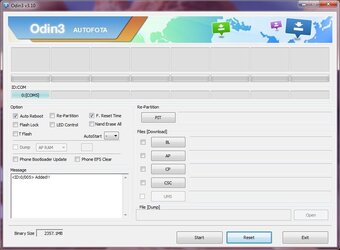
The ODIN software is a »VERY« useful, and »POWERFUL«, “Tool” that allows a “User” to »»FLASH««, or “Program” a Device, or multiple Devices, »COMPLETELY« back to the “Factory Specifications” (Factory Data Reset + File Corrections).
This software is also used to »»REPAIR«« a Device that may be experiencing issues due to any software corruption, an “Error” that occurs »AFTER« an “Over the Air” (OTA) update, or any »»ROOTING«« activities!!
In addition, This software can also be used to »»UPGRADE«« a Device’s “Operating System” (OS) to the »CURRENT REVISION«.
Looking at the image above, notice that there is a horizontal »ROW« of Eight (8) “Large” boxes across the “Top” of the Program Window. This is “Where” the software will indicate the progress of a procedure, and for each Device that is connected to the Computer. Underneath the “Large” boxes, there is a horizontal »ROW« of “Smaller” boxes. The “Label” above the boxes is “ID:COM”. These boxes will indicate the “Attached Devices” that are connected to the Computer, and what “Port” they are connected too. The ODIN software can handle up to Eight (8) Devices of the “Same” model @ One (1) time!!
** IF ** You »DO NOT« see any “Information” inside »ANY« of the “Smaller” boxes, your Device »IS NOT« connected properly to your Computer!!! You will need to »»DOWNLOAD«« and »»INSTALL«« the latest Samsung Device Drivers.
Looking at the image above, notice that there are multiple “Options” or “Check-Boxes” located inside the »Upper-Left« quadrant (Area) of the Program Window. You will also notice that some of these “Options” are “Greyed Out”, or »NOT AVAILABLE«. These “Options” are only »AVAILABLE« if the “Image File.tar.md5” supports these “Options”. Also, you will notice that on the Right-Hand Side there are multiple “Buttons” with different labels. These buttons are used for different purposes during the »»FLASH«« or »»REPAIR«« Procedure.
Let me now explain “What” each button is, and “What” it is used for :
««« File Selection Buttons »»»
Thank YOU so much for taking the time, and effort, to read and/or use my Guide!!
I hope this helps you to solve your problems, or at least learn something NEW!! I work HARD to help everyone out!!
** IF ** You find any discrepancies, or errors.....PLEASE, LET ME KNOW!!
««« Bringing »ORDER« to your KAOS!! »»»
««« Last Updated: 2015/01/09 »»»
The Samsung ODIN Software:
This is what the Software looks like when you »»OPEN«« the program :
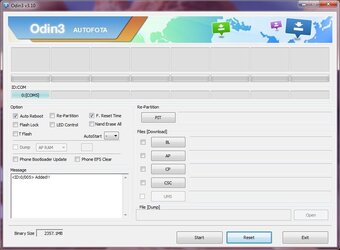
The ODIN software is a »VERY« useful, and »POWERFUL«, “Tool” that allows a “User” to »»FLASH««, or “Program” a Device, or multiple Devices, »COMPLETELY« back to the “Factory Specifications” (Factory Data Reset + File Corrections).
This software is also used to »»REPAIR«« a Device that may be experiencing issues due to any software corruption, an “Error” that occurs »AFTER« an “Over the Air” (OTA) update, or any »»ROOTING«« activities!!
In addition, This software can also be used to »»UPGRADE«« a Device’s “Operating System” (OS) to the »CURRENT REVISION«.
Looking at the image above, notice that there is a horizontal »ROW« of Eight (8) “Large” boxes across the “Top” of the Program Window. This is “Where” the software will indicate the progress of a procedure, and for each Device that is connected to the Computer. Underneath the “Large” boxes, there is a horizontal »ROW« of “Smaller” boxes. The “Label” above the boxes is “ID:COM”. These boxes will indicate the “Attached Devices” that are connected to the Computer, and what “Port” they are connected too. The ODIN software can handle up to Eight (8) Devices of the “Same” model @ One (1) time!!
** IF ** You »DO NOT« see any “Information” inside »ANY« of the “Smaller” boxes, your Device »IS NOT« connected properly to your Computer!!! You will need to »»DOWNLOAD«« and »»INSTALL«« the latest Samsung Device Drivers.
Looking at the image above, notice that there are multiple “Options” or “Check-Boxes” located inside the »Upper-Left« quadrant (Area) of the Program Window. You will also notice that some of these “Options” are “Greyed Out”, or »NOT AVAILABLE«. These “Options” are only »AVAILABLE« if the “Image File.tar.md5” supports these “Options”. Also, you will notice that on the Right-Hand Side there are multiple “Buttons” with different labels. These buttons are used for different purposes during the »»FLASH«« or »»REPAIR«« Procedure.
Let me now explain “What” each button is, and “What” it is used for :
««« File Selection Buttons »»»
#1 “PIT Button” -- This is the button you would »»Click«« to »»SELECT«« a “Partition Information Table (PIT)” file to use during the procedure or »»FLASH««. This is used to »»REPAIR«« the Device’s “Storage” (eMMC) and is used with the “Re-Partition” checkbox.
#2 “BL Button” -- This button is an abbreviation for “Bootloader”. You would »»Click«« this button if you wanted to »»FLASH«« only a portion or »ALL« of the Device’s “Firmware”.
««« This MUST ONLY be used with the CORRECT type of “Image File”!!!! »»»
#3 “AP Button” -- This button is used to »»FLASH«« “Individual Sections” of the Device’s Operating System (OS). This button was previously labeled as “PDA”.
#4 “CP Button” -- This button is used to »»FLASH«« “Individual Sections” of the Device’s Hardware. This button was previously labeled as “Phone”.
#5 “CSC Button” This button is used to »»FLASH«« “Complete” or “Partial” images that use the Device’s “Product Code” (CSC). This is used for almost all the »»REPAIR«« procedures.This is the most commonly used button for “Novice Users”
#6 “UMS Button” It is »UNKNOWN« @ this time to me what this button is used for. It is “Greyed Out” to me on my PC. Please comment below if you know what this is used for and I will update the “Guide” accordingly!
#7 “File [Dump]” This box is used to »»SELECT«« an output file to “Dump” the »CONTENTS« of the “AP RAM” or “Sections” of that RAM of the Device into a file. This option is “Greyed Out and Unusable @ this time. If anyone knows how to »»ENABLE«« this feature, PLEASE!! Contact me!!
#2 “BL Button” -- This button is an abbreviation for “Bootloader”. You would »»Click«« this button if you wanted to »»FLASH«« only a portion or »ALL« of the Device’s “Firmware”.
««« This MUST ONLY be used with the CORRECT type of “Image File”!!!! »»»
#3 “AP Button” -- This button is used to »»FLASH«« “Individual Sections” of the Device’s Operating System (OS). This button was previously labeled as “PDA”.
#4 “CP Button” -- This button is used to »»FLASH«« “Individual Sections” of the Device’s Hardware. This button was previously labeled as “Phone”.
#5 “CSC Button” This button is used to »»FLASH«« “Complete” or “Partial” images that use the Device’s “Product Code” (CSC). This is used for almost all the »»REPAIR«« procedures.This is the most commonly used button for “Novice Users”
#6 “UMS Button” It is »UNKNOWN« @ this time to me what this button is used for. It is “Greyed Out” to me on my PC. Please comment below if you know what this is used for and I will update the “Guide” accordingly!
#7 “File [Dump]” This box is used to »»SELECT«« an output file to “Dump” the »CONTENTS« of the “AP RAM” or “Sections” of that RAM of the Device into a file. This option is “Greyed Out and Unusable @ this time. If anyone knows how to »»ENABLE«« this feature, PLEASE!! Contact me!!
Now….Lets discuss the “Options”, or “Check-Boxes”:
««« Check-Boxes »»»
««« Check-Boxes »»»
#1 “Auto Reboot” is selected by »DEFAULT«. This checkbox will tell the Device to Automatically »»REBOOT«« once the “Programming” is completed.
#2 “Re-Partition” This will cause the software to »»REPAIR«« the Device’s “Storage” (eMMC) by using a file called the “PartItion Information Table (.pit). An example of the file naming would be “JFLTE_VZW_USA.pit”. (This PIT file is for the Verizon LTE network, for use inside the USA. Each .pit is Device specific.)
** NOTE ** The Newer “Image File.tar.md5” files from Samsung »INCLUDE« this inside the Image. This button should only be needed if the “Image File.tar.md5” does not already contain it!
#3 “F. Time Reset” is selected by »DEFAULT«. This checkbox will tell the Software to »»RESET«« the number of times the Device has been “Flashed”, or “Programmed”.
#4 “Flash Lock” This checkbox will tell the software to »»UNLOCK«« the “ODIN Flash” lock on the Device to »ALLOW« the Device to be “Programmed”. Only certain Devices use this feature and » SHOULD NOT« be used unless Instructed to do so by a “Knowledgable” User.
#5 “LED Control” It is »UNKNOWN« @ this time to me what this checkbox is used for. Please comment below if you know what this is used for and I will update the “Guide” accordingly!
#6 “Nand Erase All” This checkbox will tell the Device to »»ERASE ALL«« of the “Storage” (eMMC) unit inside the Device.
#7 “T Flash” It is »UNKNOWN« @ this time to me what this checkbox is used for. Please comment below if you know what this is used for and I will update the “Guide” accordingly!
#8 “Dump” This checkbox is used to »»DUMP«« the »CONTENTS« of the “AP RAM” or “Sections” of that RAM of the Device, and »»SAVE«« it into a output file. This option is “Greyed Out and Unusable @ this time. If anyone knows how to »»ENABLE«« this feature, PLEASE!! Contact me!!
#9 “Phone Bootloader Update” This checkbox will tell the Software to »»UPDATE«« or »»RELOAD«« the Device’s “Boot Software” and “Firmware”. This is a PC Analogy to the “BIOS Update Procedure”.
#10 “Phone EFS Clear” This will cause the Device to »»ERASE ALL«« of the “EFS Settings” and »»REBUILD«« a new and clean version. This is very useful in »»REPAIRING«« the “Modem” or Radio(s) inside the Device.
#2 “Re-Partition” This will cause the software to »»REPAIR«« the Device’s “Storage” (eMMC) by using a file called the “PartItion Information Table (.pit). An example of the file naming would be “JFLTE_VZW_USA.pit”. (This PIT file is for the Verizon LTE network, for use inside the USA. Each .pit is Device specific.)
** NOTE ** The Newer “Image File.tar.md5” files from Samsung »INCLUDE« this inside the Image. This button should only be needed if the “Image File.tar.md5” does not already contain it!
#3 “F. Time Reset” is selected by »DEFAULT«. This checkbox will tell the Software to »»RESET«« the number of times the Device has been “Flashed”, or “Programmed”.
#4 “Flash Lock” This checkbox will tell the software to »»UNLOCK«« the “ODIN Flash” lock on the Device to »ALLOW« the Device to be “Programmed”. Only certain Devices use this feature and » SHOULD NOT« be used unless Instructed to do so by a “Knowledgable” User.
#5 “LED Control” It is »UNKNOWN« @ this time to me what this checkbox is used for. Please comment below if you know what this is used for and I will update the “Guide” accordingly!
#6 “Nand Erase All” This checkbox will tell the Device to »»ERASE ALL«« of the “Storage” (eMMC) unit inside the Device.
#7 “T Flash” It is »UNKNOWN« @ this time to me what this checkbox is used for. Please comment below if you know what this is used for and I will update the “Guide” accordingly!
#8 “Dump” This checkbox is used to »»DUMP«« the »CONTENTS« of the “AP RAM” or “Sections” of that RAM of the Device, and »»SAVE«« it into a output file. This option is “Greyed Out and Unusable @ this time. If anyone knows how to »»ENABLE«« this feature, PLEASE!! Contact me!!
#9 “Phone Bootloader Update” This checkbox will tell the Software to »»UPDATE«« or »»RELOAD«« the Device’s “Boot Software” and “Firmware”. This is a PC Analogy to the “BIOS Update Procedure”.
#10 “Phone EFS Clear” This will cause the Device to »»ERASE ALL«« of the “EFS Settings” and »»REBUILD«« a new and clean version. This is very useful in »»REPAIRING«« the “Modem” or Radio(s) inside the Device.
««« Message Window »»»
This is where the Progress of the “Selected” Operation will be displayed, as well as any Errors that may occur during the Procedure!
** IF ** You experience »ANY« difficulties in using the Software, Please “Take Note” or »COPY« the information in this window to post for assistance, Such as a “Useful Forum”!!
** ALSO ** Taking a picture will GREATLY assist anyone who is attempting to help you solve any problems!!
I sincerely »»HOPE«« this Guide has answered all your questions!!
If this »HAS NOT«...Please leave a message and i will attempt to answer the question an update this "Guide" Accordingly!
««« KaosMaster »»»
This is where the Progress of the “Selected” Operation will be displayed, as well as any Errors that may occur during the Procedure!
** IF ** You experience »ANY« difficulties in using the Software, Please “Take Note” or »COPY« the information in this window to post for assistance, Such as a “Useful Forum”!!
** ALSO ** Taking a picture will GREATLY assist anyone who is attempting to help you solve any problems!!
I sincerely »»HOPE«« this Guide has answered all your questions!!
If this »HAS NOT«...Please leave a message and i will attempt to answer the question an update this "Guide" Accordingly!
««« KaosMaster »»»
Last edited:
