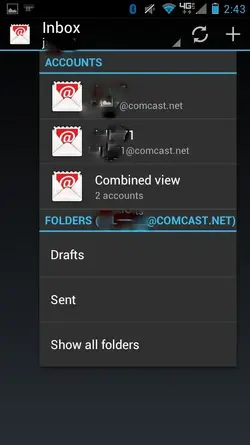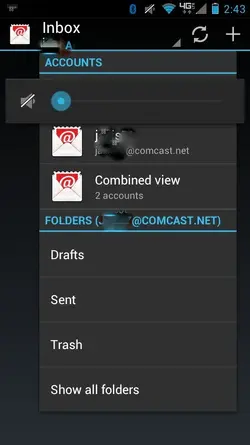From this page on Motorola's site, here's some steps to take if you're having trouble getting your email to work:
There are a few things you can try if you are not receiving email, but your email account is set-up correctly:
For every account that is having this issue
1. Check Incoming server settings
For every account that is having this issue
1. Check Incoming server settings
- Open applications tray, select My Accounts
- Current account will be listed; tap on account having issue.
- Tap on Incoming server
- If Use secure connection is checked, uncheck it. however, if Use secure connection is unchecked when issue occurs, check it on.
- Save settings with OK button and and close application.
- re-open Email application from applications tray, Press Menu hard key and then tap on Refresh.
- Email should start appearing if corrected.
- If email account set-up does not appear to be occuring, verify your email POP3/IMAP port, server and security requirements for incoming mail. You can check our FAQ here for a settings chart for several common email providers for additional help on setting up your email account through manual set-up.
2. Retry with Wi-Fi OFF, if already off, retry with Wi-Fi ON. Some email providers and carriers have restrictions on connection through WiFi.
3. Authentication error on incoming or outgoing accounts: Check your account password settings within Incoming server settings for problems with incoming mail, within Outgoing server settings if you can't send email. Also retry receiving on Wi-Fi vs only 3G to see if there are any restrictions on the WiFi service you are using.
4. You could also be using several devices with the same email account and those email settings might be causing new email to be on one device at a time.
3. Authentication error on incoming or outgoing accounts: Check your account password settings within Incoming server settings for problems with incoming mail, within Outgoing server settings if you can't send email. Also retry receiving on Wi-Fi vs only 3G to see if there are any restrictions on the WiFi service you are using.
4. You could also be using several devices with the same email account and those email settings might be causing new email to be on one device at a time.
- Check you email settings to make sure you are leaving a copy of the email message on the server. This will ensure that emails go to all your devices accessing the account. ***Emails will not be deleted (including wastebasket) until they are removed from the server (generally thru computer access).
- If you have setup Outlook or Outlook Express to receive your personal email, follow instuction below:
- Open Outlook
- Go to Tools > E-mail Accounts
- Select View or change existing e-mail accounts, select Next
- Select Change
- Select More Settings
- Select Advanced
- Check "Leave a copy of messages on the server"
- Select OK
- Select Next from the E-mail Accounts screen
- Select Finish
To correct this issue in Outlook Express:
- Open Outlook Express
- Go to Tools > Accounts
- Double Click on the email account
- Select Advanced
- Check "Leave a copy of messages on the server"
- Select OK
- Select Close
This will allow you to access the same email on both your PC and your cellphone. Previous email went to either one or the other device, depending on pull schedule.
5. Application Error: this could be due to service issues, delays with Motorola Application Software aggregation. Retry with Wi-Fi OFF, if already off, retry with Wi-Fi ON. Some email providers and carriers have restrictions on connection through WiFi.
7. "PUSH" not working for corporate email. If your corporate account has already been set-up and working, but you stopped receiving email and/or email alerts, it is possible that you will need to power cycle your handset to get things working properly again. You should also make sure that your settings are correct for email notification.
Additionally Motorola has specific help for:
7. "PUSH" not working for corporate email. If your corporate account has already been set-up and working, but you stopped receiving email and/or email alerts, it is possible that you will need to power cycle your handset to get things working properly again. You should also make sure that your settings are correct for email notification.
Additionally Motorola has specific help for:
- How can I manually setup AOL or AIM email account? Specific help for ICS users. (also helpful for manual setup with other ISPs)
- How can I setup Hotmail?
- What are the settings to setup AT&T, Bellsouth, SBCGlobal, or other related AT&T / Yahoo email provider's email accounts?
- How do I set up or customize my exchange email settings?
- How do I sync events between Google Calendar and Microsoft Outlook?
- How can I set up an email account?
- Setting up Microsoft Exchange email