JimMariner
Silver Member
From the Motorola Website:
=====================
DROID - Messaging
How do I use the various messaging options on my phone?
To launch Messaging:
Press Home > Messaging
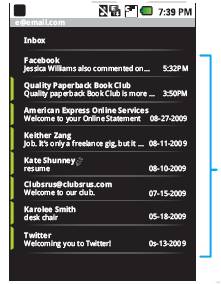
Message List
Tap to open a message. Tap
& hold to move, delete, and
more.Tip: To see more messages, flick or drag up.
Read & reply to messages
Create messages
Tap Messaging > New message
Enter the recipient and message. In text messages and emails, press Menu for options, like Insert smiley or Attach.
Send & receive attachments
To send a file in a message, open a new message and press Menu > Attach.
When you receive a message with an attachment, open the message and tap the file name to download it. Then, tap the name again to open it. Some file formats can be converted to HTML for faster viewing, and your phone will show a button that says Get HTML version.
Notes:
=====================
DROID - Messaging
How do I use the various messaging options on my phone?
To launch Messaging:
Press Home > Messaging
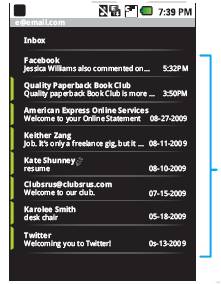
Message List
Tap to open a message. Tap
& hold to move, delete, and
more.Tip: To see more messages, flick or drag up.
Read & reply to messages
- To open a message and all of its replies, tap it.
- To respond to a message, just open it and enter your response in the text box at the bottom.
- To open options, tap and hold a message.
Create messages
Tap Messaging > New message
Enter the recipient and message. In text messages and emails, press Menu for options, like Insert smiley or Attach.
Send & receive attachments
To send a file in a message, open a new message and press Menu > Attach.
When you receive a message with an attachment, open the message and tap the file name to download it. Then, tap the name again to open it. Some file formats can be converted to HTML for faster viewing, and your phone will show a button that says Get HTML version.
Notes:
- Pressing Return while in a message will send your message.
- If you are unable to send pictures ensure you have Pix/Flix added to your account.
- SMS does not support sending to email addresses.
