*This is created by DroidXcon over at Android Central. I take no credit for this just sharing the link:
[Auto] Root and Unroot (Windows)**Updated**4/20
WARNING:
The method of rooting your Android device as described in the article herein is solely for enthusiasts and not for the faint of heart.
IT WILL WIPE YOUR DATA. IT WILL WIPE YOUR DATA. IT WILL WIPE YOUR DATA.
Android Police, Android Central, Team AndIRC and myself disclaim all liability for any harm that may befall your device, including, but not limited to: bricked phones, voided manufacturer warranties, exploding batteries, etc.
Download times maybe rather long, root includes OS downgrade and upgrade images.
I have created this to make the process easier but as a user you should know and understand the use of adb.
If for some reason the process should fail there may be need to manually troubleshoot and proceed using adb commands
under the tips area of this thread i will supply references to familiarize yourself with adb

Auto Root
Auto root:
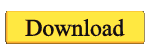
Auto Root Alpha Version 2.1
Auto Root Alpha Version 2.1 Download:

ADB replacement files Download:

TIP:
Remember the following:
Familiarize yourself with ADB

************************************************** *****************************************
WARNING:
When using automated methods carefully read all instruction provided by prompt before proceeding. This method will unroot you and return you to stock with S-on. Neither Android Central or I are responsible for anything that you do to your phone.

Auto Unroot
Auto Unroot:
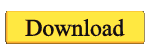
************************************************** ***************************************
Credits
Scotty2, jamezelle, jcase, and all of Team AndIRC
Cory Streater for his walk through
dsb9938 for the tutorial cleanup
Testers, especially ProTekk and Trident
Thanks to scotty2 for WPThis
Busybox was pulled from a CyanogenMod ROM, source should be available here
psneuter was pulled from somewhere, credit to scotty2, source here
All firmware credit goes to 911sniper
Jaroslav from Android Police for editorial help
If I missed anyone in the credits, it was unintentional and I will fix it as soon as Jcase lets me know who else should be added. Lots of people had their hands in on this project.
Modeled and adapted after the original method here.
__________________
If i've made life easier buy me a Macchiato
http://forum.androidcentral.com/thunderbolt-rooting-roms-hacks/77617-auto-root-unroot-windows.html
[Auto] Root and Unroot (Windows)**Updated**4/20
WARNING:
The method of rooting your Android device as described in the article herein is solely for enthusiasts and not for the faint of heart.
IT WILL WIPE YOUR DATA. IT WILL WIPE YOUR DATA. IT WILL WIPE YOUR DATA.
Android Police, Android Central, Team AndIRC and myself disclaim all liability for any harm that may befall your device, including, but not limited to: bricked phones, voided manufacturer warranties, exploding batteries, etc.
Download times maybe rather long, root includes OS downgrade and upgrade images.
I have created this to make the process easier but as a user you should know and understand the use of adb.
If for some reason the process should fail there may be need to manually troubleshoot and proceed using adb commands
under the tips area of this thread i will supply references to familiarize yourself with adb

INFORMATION:
USB driver download (All are the same):
Tip: For best results use USB ports in the back of the computer.

USB driver download (All are the same):
Tip: For best results use USB ports in the back of the computer.

- Download Auto root
- Unzip to anywhere on computer
- Activate debugging mode and stay awake (below USB debugging)
- Set the phone to Charge only
- Open TB_Auto_root Folder
- Double click Start unroot
- Follow prompted directions carefully
Auto root:
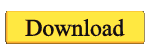
Auto Root Alpha Version 2.1
- If you have not done so download Auto Root above
- Download Auto Root Alpha Version 2.1 (should take 30seconds)
- Place the START_ROOT_V2.1 batch file in the TB auto root folder
- Activate debugging mode and stay awake (below USB debugging)
- Set the phone to Charge only
- Open TB_Auto_root Folder
- Double click START_ROOT_V2.1
- Follow prompted directions carefully
- Added connection loop to prevent running program with no connection
- Added Process prompts letting you know what it is doing as it does it
- Added confirmations so you can not accidently continue process before you reconnect
- Fixed some typos and added a couple extra directions
Auto Root Alpha Version 2.1 Download:

ADB replacement files Download:
- Download and unzip file
- Place the conent of the folder; 3 files, in the Tb auto root folder...only the 3 files not the whole folder, this will replace the 3 old files

TIP:
Remember the following:
- HTC sync installed
- Use USB ports in the back of the computer(adb only officially supports the first primary USB port -- these are all in the back of the computer, and slower/older computers often have problems using a different one)
- Activate debugging mode and stay awake (below USB debugging)
- Phone in charge only mode
- When the process looks like its hanging its actually writing the file to your sd card so be patient
- READ the directions carefully.
- After root is done restart the phone.
Familiarize yourself with ADB
- [How to] Quick ADB
- Android Debug Bridge | Android Developers
- ADB - Android Wiki
- Android SDK | Android Developers
- ADB: Basics [Windows only]
- [GUIDE] ADB for "Dummies"

************************************************** *****************************************
WARNING:
When using automated methods carefully read all instruction provided by prompt before proceeding. This method will unroot you and return you to stock with S-on. Neither Android Central or I are responsible for anything that you do to your phone.

Auto Unroot
- Download Auto unroot
- Unzip to anywhere on computer
- Activate debugging mode and stay awake (below USB debugging)
- Set the phone to Charge only
- Open TB_Auto_unroot Folder
- Double click Start unroot
- Follow prompted directions carefully
Auto Unroot:
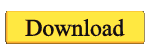
************************************************** ***************************************
Credits
Scotty2, jamezelle, jcase, and all of Team AndIRC
Cory Streater for his walk through
dsb9938 for the tutorial cleanup
Testers, especially ProTekk and Trident
Thanks to scotty2 for WPThis
Busybox was pulled from a CyanogenMod ROM, source should be available here
psneuter was pulled from somewhere, credit to scotty2, source here
All firmware credit goes to 911sniper
Jaroslav from Android Police for editorial help
If I missed anyone in the credits, it was unintentional and I will fix it as soon as Jcase lets me know who else should be added. Lots of people had their hands in on this project.
Modeled and adapted after the original method here.
__________________
If i've made life easier buy me a Macchiato
http://forum.androidcentral.com/thunderbolt-rooting-roms-hacks/77617-auto-root-unroot-windows.html
Last edited: