skript_kidee
Member
Root/Backup Tutorial
By:
skript_kidee
These Instructions Work With the
Droid 2 Global on Gingerbread
I do not take any credit for the
programs used in this tutorial
(I made this only to help others)
Stop!
Before continuing make sure you have these things:
A windows computer
Motorola ADB Drivers (32 Bit Download) (64 Bit Download)
Pete's Motorola Root Tools (Download)
Mini USB Cable For Phone
Ok. Go!
1.) Install the drivers. Just run the file and follow the
on screen instructions. (May Require Reboot)
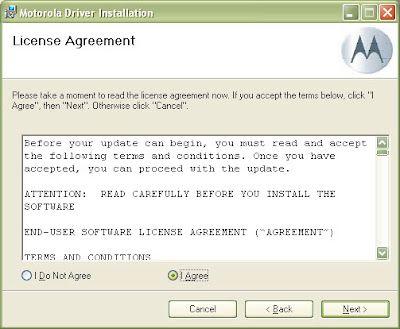
2.) Enable USB debugging on your phone. From your phone settings
go to Applications. Then go to Development and check "USB Debugging".
View attachment 42764
3.) Enable unknown sources. From your phone settings go to
Applications and check "Unknown Sources".

4.) Plug in your phone and set it to "Charge Only". Plug your phone into
your PC via the USB cable. When the USB symbol appears at the top
of the screen drop down the menu and select "Charge Only".


5.) Run Pete's Motorola Root Tools. Extract the zip file. Run the
executable and select "Root My Phone". This will run the root process
and reboot your phone a few times. After the process is complete your
phone should be rooted!

Warning!!! This kind of access is dangerous.
Make sure to make a Nandroid
backup so you can recover your stuff in case
of a brick.
Skript's Simple Backup Tutorial Coming Soon...
Feel free to comment with any comments, questions,
or concerns.
By:
skript_kidee
These Instructions Work With the
Droid 2 Global on Gingerbread
I do not take any credit for the
programs used in this tutorial
(I made this only to help others)
Stop!
Before continuing make sure you have these things:
A windows computer
Motorola ADB Drivers (32 Bit Download) (64 Bit Download)
Pete's Motorola Root Tools (Download)
Mini USB Cable For Phone
Ok. Go!
1.) Install the drivers. Just run the file and follow the
on screen instructions. (May Require Reboot)
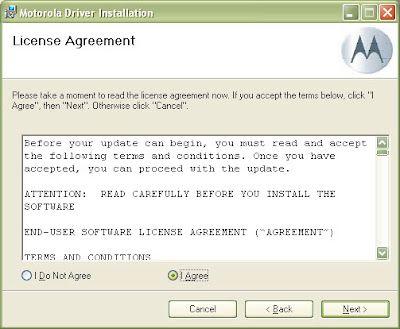
2.) Enable USB debugging on your phone. From your phone settings
go to Applications. Then go to Development and check "USB Debugging".
View attachment 42764
3.) Enable unknown sources. From your phone settings go to
Applications and check "Unknown Sources".

4.) Plug in your phone and set it to "Charge Only". Plug your phone into
your PC via the USB cable. When the USB symbol appears at the top
of the screen drop down the menu and select "Charge Only".

5.) Run Pete's Motorola Root Tools. Extract the zip file. Run the
executable and select "Root My Phone". This will run the root process
and reboot your phone a few times. After the process is complete your
phone should be rooted!

Warning!!! This kind of access is dangerous.
Make sure to make a Nandroid
backup so you can recover your stuff in case
of a brick.
Skript's Simple Backup Tutorial Coming Soon...
Feel free to comment with any comments, questions,
or concerns.
