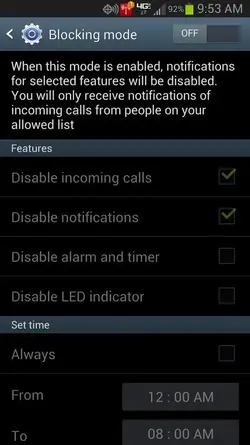Well, bad news folks. It seems that while we can indeed get to Blocking Mode, it doesn't appear to be fully functional. When I first found it and tested it out, it successfully blocked the calls I made from my computer via Gmail and Skype. But after some further tests this afternoon, it didn't actually block any calls made by some friends via their cell phones. So, while it's there, it doesn't seem like it's fully functional. At the very least, maybe this gives us some hope for someone out there to find a way to get it working consistently or that Verizon will enable it in a future update.
___________________________________________________________________________
I was playing around with one of my favorite apps Any Cut. Regrettably, Any Cut (which isn't available in the Play Store any more) doesn't work correctly on Jelly Bean, but it works enough to be able to take a look at many of the shortcuts it's able to find. And low and behold, Blocking Mode was in the list. Since I couldn't get Any Cut to work properly in order to access it, I found another app on the Play Store that operates in much the same way that Any Cut does - QuickShortcutMaker.
No root required!
Here's how to get to it:
1) Download QuickShortcutMaker from the Play Store. (Note: the app closed on me a few times while trying to use it, but it eventually worked)
2) After QuickShortcutMaker installs, open it up.
3) Type "blocking mode" in the text field. The app is pretty slow when it comes to populating the available shortcuts, so it might take a little bit. Once it finishes, tap on the first result at the top (It will say "Settings" with Blocking mode underneath it.
4) Rename the shortcut to whatever you want. It's named "Settings" by default, and I changed mine to "Blocking Mode."
5) Tap "OK."
6) You'll now have a shortcut on your homescreen that will take you right into Blocking Mode (the icon will be a cog just like the Settings icon). Open it up and and block away! (Note: the shortcut on your homescreen will be the only way to access Blocking Mode, so if you delete it, you'll have to create a new one in order to get back into the settings for it)
Known issues:
The app will force close when trying to add contacts to the custom allowed contact list. But it seems to work fine when selecting "Favorites" as opposed to creating a new custom list. So if adding contacts to a custom list is force closing for you, add the contacts that you want to come through to your general favorites list when Blocking Mode is enabled, and then use the Favorites option in the Blocking Mode settings.
___________________________________________________________________________
I was playing around with one of my favorite apps Any Cut. Regrettably, Any Cut (which isn't available in the Play Store any more) doesn't work correctly on Jelly Bean, but it works enough to be able to take a look at many of the shortcuts it's able to find. And low and behold, Blocking Mode was in the list. Since I couldn't get Any Cut to work properly in order to access it, I found another app on the Play Store that operates in much the same way that Any Cut does - QuickShortcutMaker.
No root required!
Here's how to get to it:
1) Download QuickShortcutMaker from the Play Store. (Note: the app closed on me a few times while trying to use it, but it eventually worked)
2) After QuickShortcutMaker installs, open it up.
3) Type "blocking mode" in the text field. The app is pretty slow when it comes to populating the available shortcuts, so it might take a little bit. Once it finishes, tap on the first result at the top (It will say "Settings" with Blocking mode underneath it.
4) Rename the shortcut to whatever you want. It's named "Settings" by default, and I changed mine to "Blocking Mode."
5) Tap "OK."
6) You'll now have a shortcut on your homescreen that will take you right into Blocking Mode (the icon will be a cog just like the Settings icon). Open it up and and block away! (Note: the shortcut on your homescreen will be the only way to access Blocking Mode, so if you delete it, you'll have to create a new one in order to get back into the settings for it)
Known issues:
The app will force close when trying to add contacts to the custom allowed contact list. But it seems to work fine when selecting "Favorites" as opposed to creating a new custom list. So if adding contacts to a custom list is force closing for you, add the contacts that you want to come through to your general favorites list when Blocking Mode is enabled, and then use the Favorites option in the Blocking Mode settings.