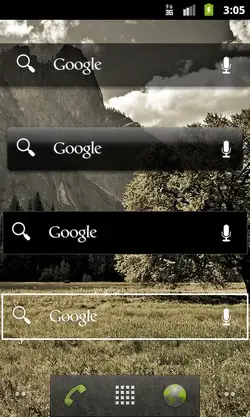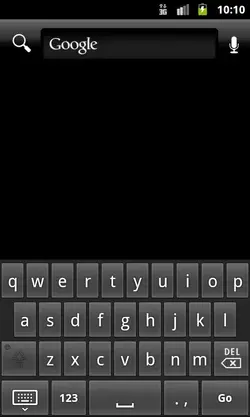bGoog.com has just released a free Black Google search app for Android!!
It's available on Google Play or you can install the attached APK file. Feedback welcomed...
"Saves battery power, loads faster, uses less data which saves money, reduces eye strain and looks awesome!
Black is green with the first mobile energy saving search powered by Google.
AMOLED screens benefit the most, saving up to 7x the power, so it's time to give your battery a break!"
☆ Text & Voice Search ☆ Instant Suggestions
☆ Home Widget & Icons ☆ Image Search
☆ Search History ☆ Modern & Classic Mode
☆ Search Filtering ☆ Results Per Page
Screenshots and instructions:

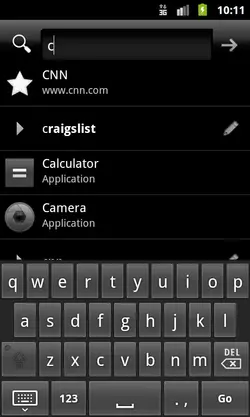


★ Instructions ★
• Add Home Screen Widget
✞ Long Press Home Screen > Widgets > Black Google [or]
✞ Apps > Widgets > Black Google (Reboot may be required.)
• Add Home Screen Icon
✞ Apps > Long Press Icon > Add to Home
• Configure Search Button
✞ Short|Long Press Search > Check 'Use by default' > Black Google|Voice Search
☆ Using short press may require disabling default Google, see steps below.
• Disable Default Google
✞ Settings > Applications > All > (Google) Search > Disable|Uninstall [or]
✞ Settings > Applications > Manage Apps > All > (Google) Search > Clear defaults [or]
✞ Home > Menu > Manage Applications > All > Search > Disable
☆ Some versions like Ice Cream Sandwich require a free launcher, such as Nova, to remove the default search bar.
• Search Settings
✞ Black Google > Perform any search > Settings
✞ Black Google > Perform any search > Modern | Classic
• Clear Search History
✞ Black Google > Menu > Settings > Clear Shortcuts > OK
• Set Home Page
✞ Browser > Menu > More > Settings > Set Home Page
• Uninstall
✞ Settings > Applications > Manage Applications > Black Google > Uninstall
★ Steps may vary slightly depending on Android version.
It's available on Google Play or you can install the attached APK file. Feedback welcomed...
"Saves battery power, loads faster, uses less data which saves money, reduces eye strain and looks awesome!
Black is green with the first mobile energy saving search powered by Google.
AMOLED screens benefit the most, saving up to 7x the power, so it's time to give your battery a break!"
☆ Text & Voice Search ☆ Instant Suggestions
☆ Home Widget & Icons ☆ Image Search
☆ Search History ☆ Modern & Classic Mode
☆ Search Filtering ☆ Results Per Page
Screenshots and instructions:

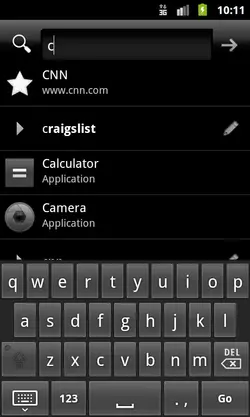


★ Instructions ★
• Add Home Screen Widget
✞ Long Press Home Screen > Widgets > Black Google [or]
✞ Apps > Widgets > Black Google (Reboot may be required.)
• Add Home Screen Icon
✞ Apps > Long Press Icon > Add to Home
• Configure Search Button
✞ Short|Long Press Search > Check 'Use by default' > Black Google|Voice Search
☆ Using short press may require disabling default Google, see steps below.
• Disable Default Google
✞ Settings > Applications > All > (Google) Search > Disable|Uninstall [or]
✞ Settings > Applications > Manage Apps > All > (Google) Search > Clear defaults [or]
✞ Home > Menu > Manage Applications > All > Search > Disable
☆ Some versions like Ice Cream Sandwich require a free launcher, such as Nova, to remove the default search bar.
• Search Settings
✞ Black Google > Perform any search > Settings
✞ Black Google > Perform any search > Modern | Classic
• Clear Search History
✞ Black Google > Menu > Settings > Clear Shortcuts > OK
• Set Home Page
✞ Browser > Menu > More > Settings > Set Home Page
• Uninstall
✞ Settings > Applications > Manage Applications > Black Google > Uninstall
★ Steps may vary slightly depending on Android version.