Today most of us have installed many applications in our mobile device. It is hard to know what application running background and using our network. Some fraud applications upload/download data even they are invisible.
Network monitor is a powerful tool to help you to track which application is doing network activity. The google play link is https://play.google.com/store/apps/details?id=com.jmm.networkmonitor
Let me show you how it work. After start the application, there are two windows to monitor upload/download activity. Below the window, it shows the total TX/RX data bytes, average TX/RX speed, etc. It also shows your external/internal IP address for your reference. There is a switch button to enable floating window. If we would like monitor the data activity realtime, just enable it.

Let's switch to connection TAB.

In this tab, it lists all applications which hold ip connection currently. It also shows total TX/Rx data of the application and the number of ip link. BTW, in the settings we could change the sort method of these applications. Click one application, it displays detail information. In the example, we click google+.

Google+ holds two ip links now. In the title of the view, the green number tracking current google+ transfer activity. No data is transfer now. It was installed on 05-05-2014. The link detail list the remote ip address, link status. In the right top of the view, there is a circle button. Click it, it displays how many processes in the application.

For google+, only one process is running. It is downloading and the process is active since the lump indication is blue. Yellow means it is idle. After click the ip link item, it navigates us to map view. It shows what is physical location of the link connection.
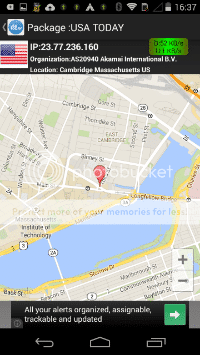
After exit the application, network monitor still running to monitor the data activity since we enabled the "Enable Floating Window". In idle screen, the green box showing current data TX/RX speed.
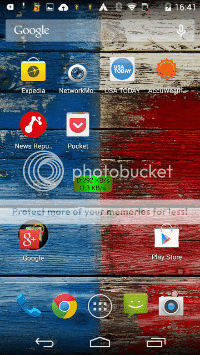
If the TX/RX speed isn't 0, it means background data transfer is running. In order to know the detail, just click the green floating window.
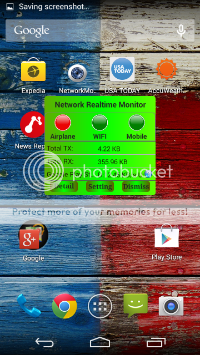
It pops up a expand window. In this window it shows that google play is transferring data. There are three circle button on the top and it could easily turn on/off mobile data/airplane mode/wifi. You don't need to go to settings to do that. Click the application in the expand window, it will navigate us to detail view of the application. For example, running app was usa today. I click it, it navigates to below view.
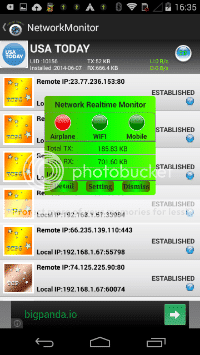
Just like previous described, it would switch to process view if I click process switch button on the right top.
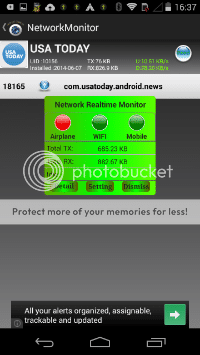
It shows that usa today only has one process and the state is running. Now, you maybe notice that floating window wouldn't be shown when not in launch screen. We could disable "Home screen only" in settings.
While Network Monitor can’t do anything about saving your data from being stolen in the first place,this application can keep you informed of what’s going on so you can decide whether an application is worth it. Try it, you will like it.
Network monitor is a powerful tool to help you to track which application is doing network activity. The google play link is https://play.google.com/store/apps/details?id=com.jmm.networkmonitor
Let me show you how it work. After start the application, there are two windows to monitor upload/download activity. Below the window, it shows the total TX/RX data bytes, average TX/RX speed, etc. It also shows your external/internal IP address for your reference. There is a switch button to enable floating window. If we would like monitor the data activity realtime, just enable it.

Let's switch to connection TAB.

In this tab, it lists all applications which hold ip connection currently. It also shows total TX/Rx data of the application and the number of ip link. BTW, in the settings we could change the sort method of these applications. Click one application, it displays detail information. In the example, we click google+.

Google+ holds two ip links now. In the title of the view, the green number tracking current google+ transfer activity. No data is transfer now. It was installed on 05-05-2014. The link detail list the remote ip address, link status. In the right top of the view, there is a circle button. Click it, it displays how many processes in the application.

For google+, only one process is running. It is downloading and the process is active since the lump indication is blue. Yellow means it is idle. After click the ip link item, it navigates us to map view. It shows what is physical location of the link connection.
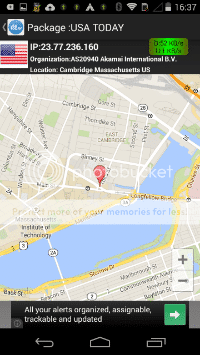
After exit the application, network monitor still running to monitor the data activity since we enabled the "Enable Floating Window". In idle screen, the green box showing current data TX/RX speed.
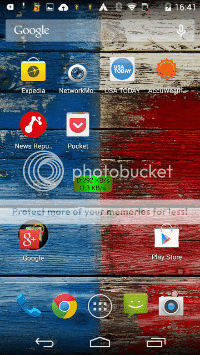
If the TX/RX speed isn't 0, it means background data transfer is running. In order to know the detail, just click the green floating window.
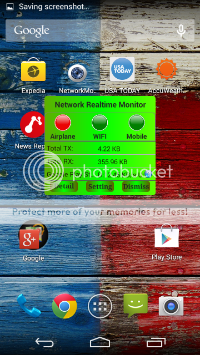
It pops up a expand window. In this window it shows that google play is transferring data. There are three circle button on the top and it could easily turn on/off mobile data/airplane mode/wifi. You don't need to go to settings to do that. Click the application in the expand window, it will navigate us to detail view of the application. For example, running app was usa today. I click it, it navigates to below view.
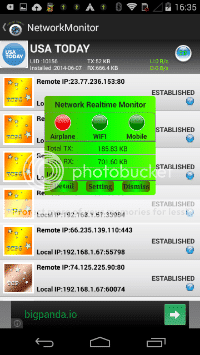
Just like previous described, it would switch to process view if I click process switch button on the right top.
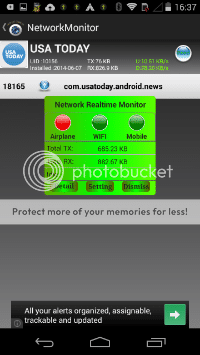
It shows that usa today only has one process and the state is running. Now, you maybe notice that floating window wouldn't be shown when not in launch screen. We could disable "Home screen only" in settings.
While Network Monitor can’t do anything about saving your data from being stolen in the first place,this application can keep you informed of what’s going on so you can decide whether an application is worth it. Try it, you will like it.
