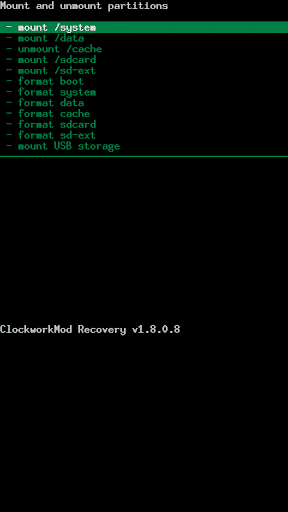Clockwork Recovery/ Rom manager Troubleshooting guide
We have seen that people were having issues dealing with clockwork recovery and ROM Manager. We have put together a guide to deal with the common issues seen. This guide will not cover all scenarios, but will cover the most common.
Problem 1: I just installed Rom Manager and installed a ROM. Now it will not allow me to use Rom manager, set cpu, or root related file. I am getting the message that these applications require Root.
Step 1) Download a rom with a zip file (example would be ROMs like BB, SS, UD, or
Cyanogenmod)
Download Links: (Instructions Below)
http://koush.romraid.com//motorola/s....0.6-test4.zip (Updated - can be used with both SPRecovery AND ROM Manager)
Step 2) Place the file on the root of your sdcard (that means that it does not get placed in any folders)
Step 3 ) Reboot in to recovery (Power off. Power on while holding the physical "x" key)
Step 4) Click the option " Install zip from sdcard"
Step 5) Find and choose the file
CyanogenMod 5.0.5.7 (or the Rom you chose to install)
Step 6) Wipe data
Step 7) wipe cache
Step 8) Reboot system
Note: If you used
CyanogenMod 5.0.5.7 to fix the issue and choose to install another ROM; make sure you wipe data and cache every time you install a new ROM. If you are worrying about having to reinstall apps. You can install a program to back up apps such as Astro and Titanium Backup. Titanium backup has an option to restore data. A big reason for a lot of the boot loop issues we are seeing are a result of not wiping data and cache in between installing a new ROM.
Problem 2: I installed a Rom from Rom manager and I am now having boot loops.
1) Is your battery dead
- yes or idk: charge battery for 40+ minutes with the wall charger. Fix / No fix go to step 2
- no, battery is above 50% go to step 2
2) Reboot into recovery mode
- restore the nandroid backup you made. If it did not fix or you do not have a backup go to step 3
3) Reboot into recovery
- click the mount sdcard option
- click partition menu
- click mount usb storage (you now have access to your sdcard in recovery)
- Install another ROM (ie
CyanogenMod 5.0.5.7)
- push the power menu to get back to the main menu
- click Install zip from sdcard
- choose the ROM (ie
CyanogenMod 5.0.5.7)
- wipe data the cache
-Reboot system.
- Fixed the problem.
-Did not fix go to step 4
Note: If you used
CyanogenMod 5.0.5.7 to fix the issue and choose to install another ROM; make sure you wipe data and cache every time you install a new ROM. If you are worrying about having to reinstall apps. You can install a program to back up apps such as Astro and Titanium Backup. Titanium backup has an option to restore data. A big reason for a lot of the boot loop issues we are seeing are a result of not wiping data and cache in between installing a new ROM.
4) As a very last resort use the unroot/ unbrick sbf file. (Unroot/Unbrick your phone using .sbf)
Problem 3: My phone will not turn on
1) Is your phone charged
- yes; it has at least 50+% power. Go to step 2
- no; place phone on wall charger for 40 minutes or more.
- fixed
- did not fix; go to step 2
2) Remove the sdcard from the slot behind the battery. Put in the sdcard slot in you computer, or another device that reads sdcards, reformat the sdcard. Reinstall sdcard and power on.
- fixed
- did not fix go to step 3
3) Boot in to the boot loader and follow the steps to unbrick/ unroot using sbf/ (
Unroot/Unbrick your phone using .sbf)
- fixed
- did not fix go to step 4
4) If there is another droid around or you have a spare battery. Switch out batteries.
- fixed; go to Verizon and tell them you battery is bad
- did not fix; take to Verizon
Problem 4: When trying to install the DM updater app I get the following message "Your SD card is not mounted. If your SD card is mounted on your computer, you must eject it before running DM updater".
Step 1) Go into Rom manager.
Step 2) Flash Alternative Recovery image (Sprecovery)
Step 3) Boot into recovery (Power off, power on + "x")
Step 4) Scroll to and click on the Backup/ restore option
Step 5) Restore Nandroid (either simple nandroid restore latest or advanced)
- For Simple (which restores the recent backup) :
- Advanced Allows you to choose the backup to restores
- Find a choose a backup that you made
If you do not have a backup then you can install a rom from this menu.
- example. Is to install a rom with an update.zip )
- Rename it update.zip
- Mount SD card (you can do this in the recovery menu by scrolling down from the main menu to mount options, then Enable USB mass storage, then install the update.zip {update for Windows 7} to the root of the SD card {that means that it does not get installed into any folders})
-Install
- Allow Update.zip
- Install/sdcard/update.zip (depreciated)
Wipe data and Cache
-Reboot system.
You should now be able to install DM Updater.
Droid Images are from: ( Start Here | Root Your Droid) Rootyourdoid created by Big Lou.
Clockwork Recovery and ROM Manager are from Koush: You can learn more about Koush's Roms and creations from: CyanogenMod | Android Community Rom based on Donut tree.
For a list of other ROMS see: Android Roms - Droid Forum - Verizon Droid & the Motorola Droid Forum
__________________