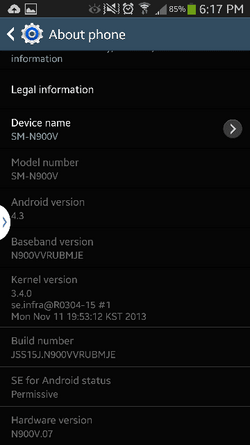[DISCLOSURE] IF YOU MIND + KEEP IN MIND = This is YOUR DEVICE, YOU OWN IT, YOU ARE RESPONSIBLE FOR WHAT YOU DO TO YOUR PHONE, IF YOU BREAK IT = YOU BROKE IT, AND OF COURSE DROIDFORUMS.NET/ NOTE2FORUM.COM IS NOT RESPONSIBLE EITHER. [DISCLOSURE]
This step-by-step [TOOL] is constructed in a different manner from past TOOLS. The difference is that past Tool’s have focused on Protecting Root, Root is not @ a threat of being lost permanently with this OTA. It can easily be restored. The challenge this OTA presents is technically 3 items 1) Time, 2) Kernel, 3) Radio. This OTA has presented a challenge to a majority of those that are Rooted and have Safestrap on their devices, this OTA does not play nice. It does not simple Update very easily, some have updated easily, others have Unrooted, others have uninstalled Safestrap, others have flashed firmware with Odin, others have tried this and tried that, then a combonation of that and then this, followed by that and now this and still it is not working. Well, I have found a solution that works. It is Official it comes right through Samsung there is no OTA and the results are clean. This can be done if you are CURRENTLY ON EITHER VERSION I9, MJ7, MJE THIS WILL WORK ON ALL VERSIONS, I REPEAT IT WORKS ON ALL VERSIONS. If you are on an old version and waited to update, this will allow you to skip over MJ7 and go directly to MJE.
A few more things before we get started for those interested in seeing what this OTA looks like go to “Settings”-> About phone-> Software update-> Check for new update-> Download update-> when the download finishes go into your file manager. Go to “/” find cache-> fota-> update.zip open it up that’s it.
So, here it is the 3 Step Process of Installation that goes an Official route, begins Officially with Samsung that installs the MJE Update on a Clean Error Free Brand New Factory Set ROM. Then we gain Root from Kingo App and I install Safestrap (backup the new ROM.) Blast off!
Now, before I jump in and talk about the processes, let me mention a few important points. With this process, it will save a lot of time in many respects, as I’ve taken much of the guesswork out of the installation. This Process does a FULL WIPE/Factory Reset, that means EVERYTHING ON THE INTERNAL MEMORY WILL BE LOST. If you have Pictures, Apps, Downloads, Movies, Music, Files, Docs, Backups, anything stored on your Internal Storage either Back it up to the External SD Card or to your Computer via USB or somewhere else. As this formatting process will remove all stored files and folders just on the Internal Memory (EVERYTHING ON THE SD CARD IS SAFE NO WORRIES THERE.) **There will be an option in Kies (I will get to this) that will ask you if you would like to back up any settings prior to moving on, these settings include items like (wifi passcodes, etc.)
So, now that you have the idea that the Internal Memory will be Fully Wiped, this also means that Root will be Destroyed, Safestrap will be Destroyed (make sure if your TWRP folder is backed up to your ExtSDCard as it contains ALL OF YOUR SAFESTRAP BACKUPS), which this also means that YOU DO NOT NEED TO WASTE YOUR TIME UNFREEZING APPS or REMOVING XPOSED or Wanam. The thing is once you have BACKED UP all the ITEMS from YOUR INTERNAL STORAGE that you WANT then you are READY TO CONTINUE.
All you need is a Computer running ideally Windows 7 (8(8.1) is perfectly fine) and a USB 2.0 that accepts connection with Kingo and Kies3 (Mac works with Kies not sure about Kingo)
On to Step 1. Kies3 Approx Time 20-45min
Samsung Kies3 <> ONLY INSTALL IF NOT INSTALLED ALREADY <>
Windows Driver Only <> ONLY INSTALL IF NOT INSTALLED ALREADY <>
Now, I realized I skipped over some important items Root and Safestrap, which indeed these are extremely and they will comeback. The goal is to push this OTA through as quick and easily as possible, at the same time we are getting a brand new Factory ROM of MJE that once we get initially setup, then get Root gained through Kingo and Safestrap installed, I highly recommend that you then make a Complete Backup of the Stock ROM in it’s current untouched state, this way when it is time to take the OTA to 4.4 in January. All you will need to do is Flash the “untouched Stock ROM” protect Root, and take the OTA, NICE AND CLEAN…
Go ahead and open Kies3 make sure that it is Kies3 if you Windows remember Note3. Plug your device into your computer via USB 2.0 (do not use a 3.0 unless recommended.) Make sure that the Firmware is matching up should be “MJ7” on computer and device if “MJE” check below to see if your “About phone” Kernel version and Baseband version are the same if they are-> Success! -> if not keep proceeding-> no success yet.


Next look at the top center of the bar for Kies and find “Tools” and click it-> next find “Firmware Upgrade and Initialisation” and click on it. A pop-up Box will appear that is “Firmware upgrade and initialization” agreement, which generally states that the device will be restored to its original settings, all data will be deleted and latest software version will be installed. Do you wish to proceed. There are one of two possible screens that could be received here:
1) The next screen will request your model number, make sure to use ALL CAPS AND ENTER SM-N900V and hit enter the next will ask for your IMEI (you do not need to pull the Battery) go to Settings-> About phone-> Status-> scroll down till you see IMEI should start with 99.
2) The next screen analyzes the Current version: (which this is your device it should be MJ7) and the Initialized version: (which this is the version that will be updated to MJE), again with the do you want to proceed.

The next pop-up should be a large screen with a red triangle reading Caution. Read through the disclosure 1-8, check the box. Then decide your answers to the remainder of the questions and wait for the “Start upgrade” to appear this may not happen instantly. The downloading process takes a great deal of time as it could take 15-35 minutes for the Firmware to download (this is a good time to step away from the computer if needed.) Once, the firmware has downloaded, there will be another pop-up window that will ask you to reconfirm that you are ready to continue. Just go ahead and continue.

**It is important not to touch your device as your device will be booted into Recovery and go into Download Mode. Kies3 will open Kies Official version of Samsung’s Odin and begin Installing MJE on your Device; fortunately the install does not take as long as the downloading of the firmware, just keep an eye on your device there will be a uploading bar indicating the amount remaining towards the installation. Once, the upload has been completed the device will reboot, you will see the “Lock”, the Verizon Bootani, and be taken to the Setup Wizard. I recommend holding the USB connection with Kies3 to the Setup, if you saved any of your common user passwords such WiFi IDs/passwords, BT, settings and such Kies will offer to restore these during Setup and this can save a lot of time. Go ahead and get some of your settings ready.


The next step will be Kingo, might want go to Settings-> Security-> uncheck “Verify Apps”-> check Unknown sources. Next go to About phone-> Build number # hit it about 10 times till Developer options appear, then go to-> Developer options-> enable USB Debugging-> enable Allow mock locations.
On to Step 2, Kingo Approx: Time 8-15 min
Begin by going to the website Root Android phone, flash custom ROM and manage your Android devices, Rooting Freeware Download - Kingo and hit the large green button that reads “Download”. The android_root.exe should begin downloading on Windows 7/8/8.1. Once, it has completed, go ahead, open it and select run. Should receive a box Root Set-up Wizard> select “next”> “I accept the agreement” then next> select the folder for the install, then next> folder selection, then next> create a desktop icon, then next> install> Launch Kingo Android ROOT, finish.

This next step can be tricky make sure for simplest use, to have a Micro USB 2.0 cable, Windows 7/8/8.1 computer, USB Debugging enabled (since MJE has been just installed it’s best to make sure to check that Developer options are enabled/if they are not go into About phone and tap on Build Number until the countdown disappears.) With the Kingo application Launched, there should be a red circle in the middle of screen indicating a device and a computer being connected. Connect both the device and the computer, with both connected, watch the red button turn orange and watch the device for a USB Debugging permission grant to appear and authorize it. Select the “Root” option, watch the screen of your device for the Super User to appear and pop up to authorize ADB Shell> and Grant it (you now have Root), let the rest application run, as soon as device Reboots> DISCONNECT. In fact you can UNINSTALL KINGO FROM YOUR COMPUTER (Recommended as to keep from causing future USB interactions.)

On to Step 3, Safestrap Approx: Time 5 min
The next step is to install Safestrap, as of right now Hashcode has updated the status to current on versions I9 and MJ7, it is not fully supported on MJE as of yet. It is HIGHLY RECOMMENDED = AS SOON AS SAFESTRAP IS INSTALLED TO MAKE AN IMMEDIATE BACKUP OF THE LATEST MJE UPDATE ON YOUR DEVICE, before making any new adjustments or customizations to your device.
Safestrap is a product of Hashcode, therefore I give the honor of Hashcode to supply information through the link of XDA may click here to read further about Safestrap and download the app. After reading Hashcode’s OP’s you should have a complete understanding how to set-up and install SS. I am leaving this section thin as Hashcode does an excellent job explaining how to install SS, what it is, how it works, and all the above. If any questions in specific please ask in this thread.
With special thanks to BKDodger for finding these videos feel free to click here for additional support:
How Safestrap Works
How to Install a ROM
This step-by-step [TOOL] is constructed in a different manner from past TOOLS. The difference is that past Tool’s have focused on Protecting Root, Root is not @ a threat of being lost permanently with this OTA. It can easily be restored. The challenge this OTA presents is technically 3 items 1) Time, 2) Kernel, 3) Radio. This OTA has presented a challenge to a majority of those that are Rooted and have Safestrap on their devices, this OTA does not play nice. It does not simple Update very easily, some have updated easily, others have Unrooted, others have uninstalled Safestrap, others have flashed firmware with Odin, others have tried this and tried that, then a combonation of that and then this, followed by that and now this and still it is not working. Well, I have found a solution that works. It is Official it comes right through Samsung there is no OTA and the results are clean. This can be done if you are CURRENTLY ON EITHER VERSION I9, MJ7, MJE THIS WILL WORK ON ALL VERSIONS, I REPEAT IT WORKS ON ALL VERSIONS. If you are on an old version and waited to update, this will allow you to skip over MJ7 and go directly to MJE.
A few more things before we get started for those interested in seeing what this OTA looks like go to “Settings”-> About phone-> Software update-> Check for new update-> Download update-> when the download finishes go into your file manager. Go to “/” find cache-> fota-> update.zip open it up that’s it.
So, here it is the 3 Step Process of Installation that goes an Official route, begins Officially with Samsung that installs the MJE Update on a Clean Error Free Brand New Factory Set ROM. Then we gain Root from Kingo App and I install Safestrap (backup the new ROM.) Blast off!
3 Step Process
1) Kies 3
2) Kingo App (Root)
3) Safestrap
1) Kies 3
2) Kingo App (Root)
3) Safestrap
Now, before I jump in and talk about the processes, let me mention a few important points. With this process, it will save a lot of time in many respects, as I’ve taken much of the guesswork out of the installation. This Process does a FULL WIPE/Factory Reset, that means EVERYTHING ON THE INTERNAL MEMORY WILL BE LOST. If you have Pictures, Apps, Downloads, Movies, Music, Files, Docs, Backups, anything stored on your Internal Storage either Back it up to the External SD Card or to your Computer via USB or somewhere else. As this formatting process will remove all stored files and folders just on the Internal Memory (EVERYTHING ON THE SD CARD IS SAFE NO WORRIES THERE.) **There will be an option in Kies (I will get to this) that will ask you if you would like to back up any settings prior to moving on, these settings include items like (wifi passcodes, etc.)
So, now that you have the idea that the Internal Memory will be Fully Wiped, this also means that Root will be Destroyed, Safestrap will be Destroyed (make sure if your TWRP folder is backed up to your ExtSDCard as it contains ALL OF YOUR SAFESTRAP BACKUPS), which this also means that YOU DO NOT NEED TO WASTE YOUR TIME UNFREEZING APPS or REMOVING XPOSED or Wanam. The thing is once you have BACKED UP all the ITEMS from YOUR INTERNAL STORAGE that you WANT then you are READY TO CONTINUE.
All you need is a Computer running ideally Windows 7 (8(8.1) is perfectly fine) and a USB 2.0 that accepts connection with Kingo and Kies3 (Mac works with Kies not sure about Kingo)
On to Step 1. Kies3 Approx Time 20-45min
Samsung Kies3 <> ONLY INSTALL IF NOT INSTALLED ALREADY <>
Windows Driver Only <> ONLY INSTALL IF NOT INSTALLED ALREADY <>
Now, I realized I skipped over some important items Root and Safestrap, which indeed these are extremely and they will comeback. The goal is to push this OTA through as quick and easily as possible, at the same time we are getting a brand new Factory ROM of MJE that once we get initially setup, then get Root gained through Kingo and Safestrap installed, I highly recommend that you then make a Complete Backup of the Stock ROM in it’s current untouched state, this way when it is time to take the OTA to 4.4 in January. All you will need to do is Flash the “untouched Stock ROM” protect Root, and take the OTA, NICE AND CLEAN…
Go ahead and open Kies3 make sure that it is Kies3 if you Windows remember Note3. Plug your device into your computer via USB 2.0 (do not use a 3.0 unless recommended.) Make sure that the Firmware is matching up should be “MJ7” on computer and device if “MJE” check below to see if your “About phone” Kernel version and Baseband version are the same if they are-> Success! -> if not keep proceeding-> no success yet.


Next look at the top center of the bar for Kies and find “Tools” and click it-> next find “Firmware Upgrade and Initialisation” and click on it. A pop-up Box will appear that is “Firmware upgrade and initialization” agreement, which generally states that the device will be restored to its original settings, all data will be deleted and latest software version will be installed. Do you wish to proceed. There are one of two possible screens that could be received here:
1) The next screen will request your model number, make sure to use ALL CAPS AND ENTER SM-N900V and hit enter the next will ask for your IMEI (you do not need to pull the Battery) go to Settings-> About phone-> Status-> scroll down till you see IMEI should start with 99.
2) The next screen analyzes the Current version: (which this is your device it should be MJ7) and the Initialized version: (which this is the version that will be updated to MJE), again with the do you want to proceed.

The next pop-up should be a large screen with a red triangle reading Caution. Read through the disclosure 1-8, check the box. Then decide your answers to the remainder of the questions and wait for the “Start upgrade” to appear this may not happen instantly. The downloading process takes a great deal of time as it could take 15-35 minutes for the Firmware to download (this is a good time to step away from the computer if needed.) Once, the firmware has downloaded, there will be another pop-up window that will ask you to reconfirm that you are ready to continue. Just go ahead and continue.

**It is important not to touch your device as your device will be booted into Recovery and go into Download Mode. Kies3 will open Kies Official version of Samsung’s Odin and begin Installing MJE on your Device; fortunately the install does not take as long as the downloading of the firmware, just keep an eye on your device there will be a uploading bar indicating the amount remaining towards the installation. Once, the upload has been completed the device will reboot, you will see the “Lock”, the Verizon Bootani, and be taken to the Setup Wizard. I recommend holding the USB connection with Kies3 to the Setup, if you saved any of your common user passwords such WiFi IDs/passwords, BT, settings and such Kies will offer to restore these during Setup and this can save a lot of time. Go ahead and get some of your settings ready.


The next step will be Kingo, might want go to Settings-> Security-> uncheck “Verify Apps”-> check Unknown sources. Next go to About phone-> Build number # hit it about 10 times till Developer options appear, then go to-> Developer options-> enable USB Debugging-> enable Allow mock locations.
On to Step 2, Kingo Approx: Time 8-15 min
Begin by going to the website Root Android phone, flash custom ROM and manage your Android devices, Rooting Freeware Download - Kingo and hit the large green button that reads “Download”. The android_root.exe should begin downloading on Windows 7/8/8.1. Once, it has completed, go ahead, open it and select run. Should receive a box Root Set-up Wizard> select “next”> “I accept the agreement” then next> select the folder for the install, then next> folder selection, then next> create a desktop icon, then next> install> Launch Kingo Android ROOT, finish.

This next step can be tricky make sure for simplest use, to have a Micro USB 2.0 cable, Windows 7/8/8.1 computer, USB Debugging enabled (since MJE has been just installed it’s best to make sure to check that Developer options are enabled/if they are not go into About phone and tap on Build Number until the countdown disappears.) With the Kingo application Launched, there should be a red circle in the middle of screen indicating a device and a computer being connected. Connect both the device and the computer, with both connected, watch the red button turn orange and watch the device for a USB Debugging permission grant to appear and authorize it. Select the “Root” option, watch the screen of your device for the Super User to appear and pop up to authorize ADB Shell> and Grant it (you now have Root), let the rest application run, as soon as device Reboots> DISCONNECT. In fact you can UNINSTALL KINGO FROM YOUR COMPUTER (Recommended as to keep from causing future USB interactions.)

On to Step 3, Safestrap Approx: Time 5 min
The next step is to install Safestrap, as of right now Hashcode has updated the status to current on versions I9 and MJ7, it is not fully supported on MJE as of yet. It is HIGHLY RECOMMENDED = AS SOON AS SAFESTRAP IS INSTALLED TO MAKE AN IMMEDIATE BACKUP OF THE LATEST MJE UPDATE ON YOUR DEVICE, before making any new adjustments or customizations to your device.
Safestrap is a product of Hashcode, therefore I give the honor of Hashcode to supply information through the link of XDA may click here to read further about Safestrap and download the app. After reading Hashcode’s OP’s you should have a complete understanding how to set-up and install SS. I am leaving this section thin as Hashcode does an excellent job explaining how to install SS, what it is, how it works, and all the above. If any questions in specific please ask in this thread.
With special thanks to BKDodger for finding these videos feel free to click here for additional support:
How Safestrap Works
How to Install a ROM