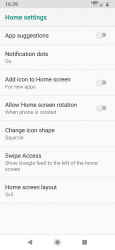tomthbomb
Member
- Joined
- May 7, 2011
- Messages
- 193
- Reaction score
- 18
And here is an edit from my earlier notes. The Z4 Launcher does have an App Icon Shape option (Circle, Square, Squircles, etc.). The Verizon version comes set with that silly App Flash as the default home screen Swipe Left option. I disabled app flash and set it to Google. Once I rebooted my phone and checked the Launcher options again, there was the App Icon Shape option. So if you buy the Verizon version and change the Home screen swipe left from App Flash to Google you might have to reboot to see all Launcher options.
Sent from my moto z4 using Tapatalk
A short tutorial on these two options would be much appreciated!