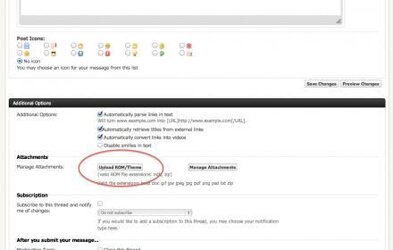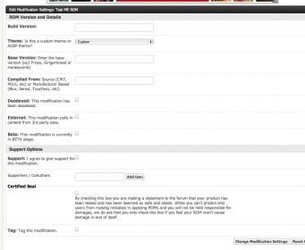- Joined
- Nov 10, 2010
- Messages
- 57
- Reaction score
- 18
This how-to covers the posting of custom ROMs and Themes within the applicable sections. If you are a developer but not currently one of our site developers / theme developers and would like to contribute to this section, contact us for more information on how to become an contributing developer.
#1. Create your ROM/Theme/Kernel thread.
Create a new thread in the applicable section. This will only be allowed to users who are members of either the "Developer" or "Theme Developer" usergroups. When creating your new thread, be sure to title it the name of your ROM, Theme or Kernel. Don't include a version number if you plan to update this theme in the future with later versions.
Give your full detailed description of the ROM/Theme in the thread post and be sure to include screen grabs if applicable (uploaded as regular attachments). We understand ROMs can be much larger in filesize than the site would usually allow so use the "Upload ROM/Theme" button to upload very large files. Currently you can upload a file as large as 1GB, however we expect most will be closer to 100-200MB. Once you large file as uploaded, save your new thread.
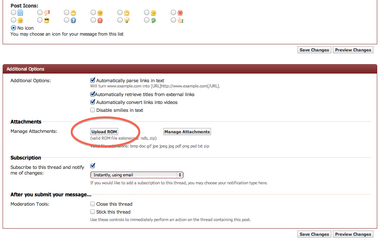
#2. Settings
After saving your MOD/Theme thread, you will taken to a page where you can set the settings applicable for your custom work. Fill out as many options as apply. The more information you give people, the more likely they will try out your work. Save your settings.
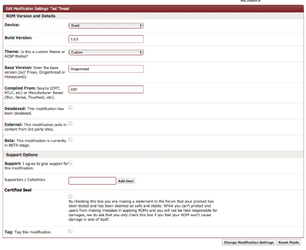
#3. Check it.
You should now have a live post in either the MODs or Themes area showing your title and description, screengrabs and a link to the downlad. You will also notice the options in the menu on the right. Other users will see a different list of options where they can show they've installed your app, or nominate you for "Mod of the Month" (also applies to Themes). As you are the author, you will have buttons to edit your modification (thread info) or edit your settings (descriptive settings). If you see any mistakes, or need to make any adjustments use these links to edit your posting.
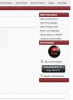
#4. Setup your Donation parameters
If you have a PayPal account and would like to give people a way to contribute towards supporting your work, go to your user CP settings (found in the top right corner of the nav bar) and look for a new button in the left menu titled "Edit Donate Options". Here you can set the currency, PayPal account and default denotimation for donations. By filling out this information a "Donate" link will display to users on your MOD or Theme thread page.
#5. Monitor your Posts.
In your user profile page there is a new tab called "Modifications". This lists all of your posted MODs/Themes and shows which have been installed by other users and how many times.
#1. Create your ROM/Theme/Kernel thread.
Create a new thread in the applicable section. This will only be allowed to users who are members of either the "Developer" or "Theme Developer" usergroups. When creating your new thread, be sure to title it the name of your ROM, Theme or Kernel. Don't include a version number if you plan to update this theme in the future with later versions.
Give your full detailed description of the ROM/Theme in the thread post and be sure to include screen grabs if applicable (uploaded as regular attachments). We understand ROMs can be much larger in filesize than the site would usually allow so use the "Upload ROM/Theme" button to upload very large files. Currently you can upload a file as large as 1GB, however we expect most will be closer to 100-200MB. Once you large file as uploaded, save your new thread.
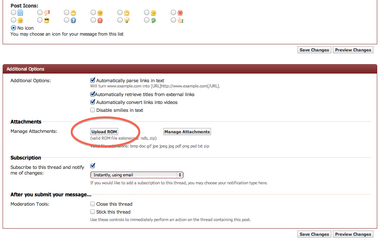
#2. Settings
After saving your MOD/Theme thread, you will taken to a page where you can set the settings applicable for your custom work. Fill out as many options as apply. The more information you give people, the more likely they will try out your work. Save your settings.
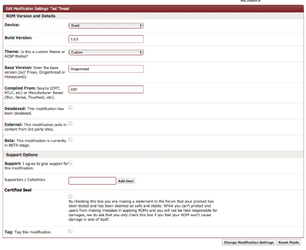
#3. Check it.
You should now have a live post in either the MODs or Themes area showing your title and description, screengrabs and a link to the downlad. You will also notice the options in the menu on the right. Other users will see a different list of options where they can show they've installed your app, or nominate you for "Mod of the Month" (also applies to Themes). As you are the author, you will have buttons to edit your modification (thread info) or edit your settings (descriptive settings). If you see any mistakes, or need to make any adjustments use these links to edit your posting.
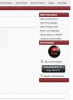
#4. Setup your Donation parameters
If you have a PayPal account and would like to give people a way to contribute towards supporting your work, go to your user CP settings (found in the top right corner of the nav bar) and look for a new button in the left menu titled "Edit Donate Options". Here you can set the currency, PayPal account and default denotimation for donations. By filling out this information a "Donate" link will display to users on your MOD or Theme thread page.
#5. Monitor your Posts.
In your user profile page there is a new tab called "Modifications". This lists all of your posted MODs/Themes and shows which have been installed by other users and how many times.