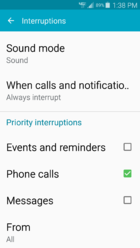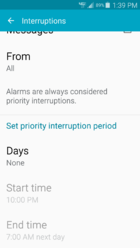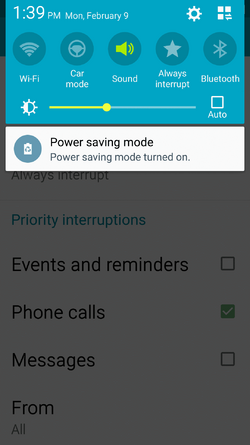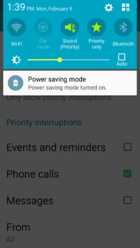Open/slide down notification bar on lock screen.
Click on top right icon to open icon page. Click on pencil icon to edit buttons. From available buttons, drag "always interrupt" button to top section; active buttons.
Now when you open the notification bar you can press on the always interrupt button which will then say; priority only and the sound button will say Sound (priority).
Now go to; apps/settings/sound and notification/Interruptions and you can choose the options that you will want to occur when pressing on the Always interrupt button. It states that "Alarms are always considered priority interruptions".
Hope this helps.
It now becomes a one button press.
Click on top right icon to open icon page. Click on pencil icon to edit buttons. From available buttons, drag "always interrupt" button to top section; active buttons.
Now when you open the notification bar you can press on the always interrupt button which will then say; priority only and the sound button will say Sound (priority).
Now go to; apps/settings/sound and notification/Interruptions and you can choose the options that you will want to occur when pressing on the Always interrupt button. It states that "Alarms are always considered priority interruptions".
Hope this helps.
It now becomes a one button press.