Alright guys and gals, I've decided to create this thread to help people create custom lockscreens. With the new miui theming system its really not that hard to change the lockscreen setup. You can have many different types of lockscreens from customized images on sliders to transparent ones. I will provide all of the steps and files necessary for you to setup your custom lockscreen.
First off, transparent lockscreens steps:
1) Download this file, it has the 3 transparent sliders you will need invisiblelockscreen.zip
2) Unzip that file and set it to the side
3) Download or find on the computer the theme you want to insert these into and unzip it
4) Once the theme is unzipped, go into the unzipped folder and navigate to framework> res> drawable-hdpi
5) Once in the drawable-hdpi folder, check and see if there are any files called sliding_panel_bg, sliding_panel_bg_battery_charging, and sliding_panel_bg_battery_low. If they are in that folder, delete them. If they are not in that file, go to the next step.
6) Now grab the three transparent images from the folder in step 2 and place them in the drawable-hdpi folder
7) Next navigate to the beginning of the unzipped theme folder where you can see the framework, preview, and other folders
8) Highlight everything in that folder including the description, preview, and all of the folders
9) Once highlighted right click and choose your zipping program to zip up the files for you. I use windows and simply go down to send to> compressed zip file
10)Now that the file is zipped add it to the miui/theme folder on your phone's sdcard and you should be good to go
Here is a picture of what the lockscreen should look like, minus the weird music player images a few centimeters above the clock. I only get that fuzzy image when I take a picture.

See that wasn't that hard, now on to customized sliders:
I've chosen to show you how to create these sliders using the slider from the cartoon theme. This is an example of what it will look like
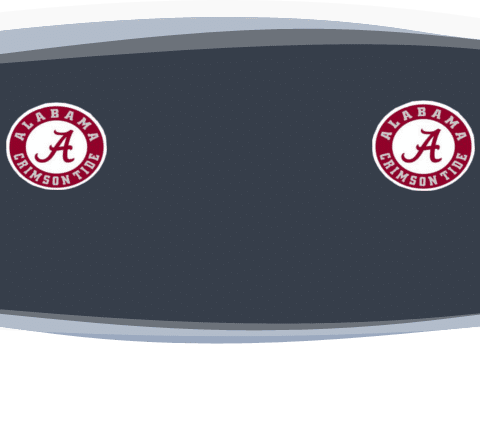
Here are the steps necessary to get your sliders to look like this one:
1) Download this file, it has the 3 sliders you will need sliding_panels.zip
2) Unzip that file and set it to the side
3) Find the picture you want to insert on the background and open it up using photoshop, if you have it, or with Gimp, which is free.
4) Crop the image to fit in a small area, I would crop it down so that it can fit in one of the white squares in this pic
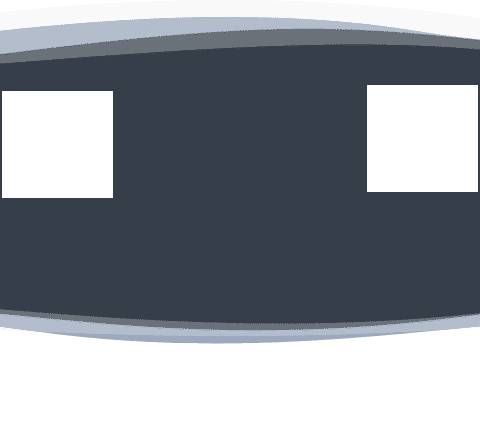
5) Open one of the sliding panels from the 2nd step with gimp or photoshop and add your images to the areas on the lockscreen that you want. I recommend placing them in the white square areas in the pic above so that they are centered with the clock
6) Once you have the first lockscreen the way that you want it, save it and do the exact same things to the other 2 sliding panels. Save them when you are done with them.
7) Download or find on the computer the theme you want to insert these into and unzip it
8) Once the theme is unzipped, go into the unzipped folder and navigate to framework> res> drawable-hdpi
9) Once in the drawable-hdpi folder, check and see if there are any files called sliding_panel_bg, sliding_panel_bg_battery_charging, and sliding_panel_bg_battery_low. If they are in that folder, delete them. If they are not in that file, go to the next step.
10) Now grab the three slider images that you created in step 3 and place them in the drawable-hdpi folder
11) Next navigate to the beginning of the unzipped theme folder where you can see the framework, preview, and other folders
12) Highlight everything in that folder including the description, preview, and all of the folders
13) Once highlighted right click and choose your zipping program to zip up the files for you. I use windows and simply go down to send to> compressed zip file
14)Now that the file is zipped add it to the miui/theme folder on your phone's sdcard and you should be good to go
This is what your finished product can look like
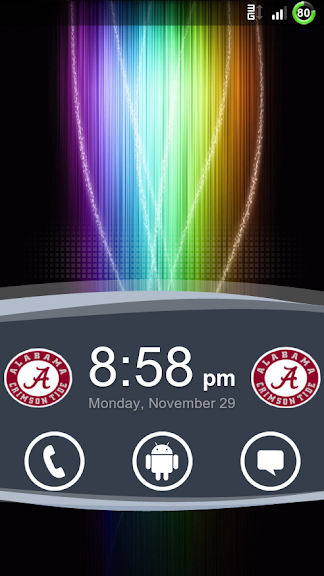
If you need anymore help getting your lockscreen just comment in your thread and I'll help were I can. Hope this helps! dancedroid
*Disclaimer: I am not responsible for what happens to your phone if something goes wrong. Use at your own risk!*
First off, transparent lockscreens steps:
1) Download this file, it has the 3 transparent sliders you will need invisiblelockscreen.zip
2) Unzip that file and set it to the side
3) Download or find on the computer the theme you want to insert these into and unzip it
4) Once the theme is unzipped, go into the unzipped folder and navigate to framework> res> drawable-hdpi
5) Once in the drawable-hdpi folder, check and see if there are any files called sliding_panel_bg, sliding_panel_bg_battery_charging, and sliding_panel_bg_battery_low. If they are in that folder, delete them. If they are not in that file, go to the next step.
6) Now grab the three transparent images from the folder in step 2 and place them in the drawable-hdpi folder
7) Next navigate to the beginning of the unzipped theme folder where you can see the framework, preview, and other folders
8) Highlight everything in that folder including the description, preview, and all of the folders
9) Once highlighted right click and choose your zipping program to zip up the files for you. I use windows and simply go down to send to> compressed zip file
10)Now that the file is zipped add it to the miui/theme folder on your phone's sdcard and you should be good to go
Here is a picture of what the lockscreen should look like, minus the weird music player images a few centimeters above the clock. I only get that fuzzy image when I take a picture.

See that wasn't that hard, now on to customized sliders:
I've chosen to show you how to create these sliders using the slider from the cartoon theme. This is an example of what it will look like
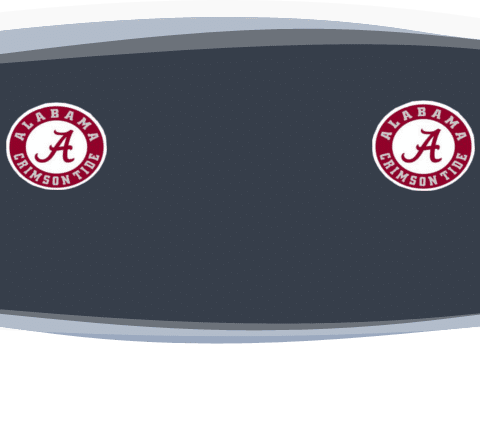
Here are the steps necessary to get your sliders to look like this one:
1) Download this file, it has the 3 sliders you will need sliding_panels.zip
2) Unzip that file and set it to the side
3) Find the picture you want to insert on the background and open it up using photoshop, if you have it, or with Gimp, which is free.
4) Crop the image to fit in a small area, I would crop it down so that it can fit in one of the white squares in this pic
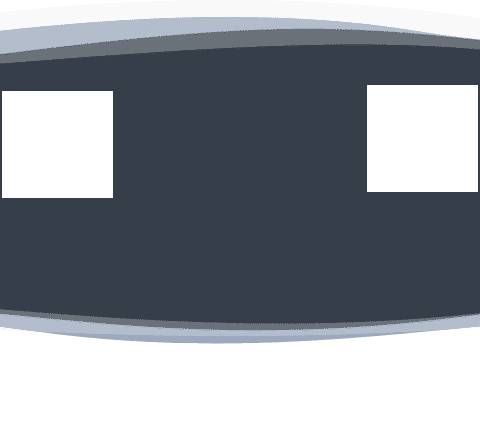
5) Open one of the sliding panels from the 2nd step with gimp or photoshop and add your images to the areas on the lockscreen that you want. I recommend placing them in the white square areas in the pic above so that they are centered with the clock
6) Once you have the first lockscreen the way that you want it, save it and do the exact same things to the other 2 sliding panels. Save them when you are done with them.
7) Download or find on the computer the theme you want to insert these into and unzip it
8) Once the theme is unzipped, go into the unzipped folder and navigate to framework> res> drawable-hdpi
9) Once in the drawable-hdpi folder, check and see if there are any files called sliding_panel_bg, sliding_panel_bg_battery_charging, and sliding_panel_bg_battery_low. If they are in that folder, delete them. If they are not in that file, go to the next step.
10) Now grab the three slider images that you created in step 3 and place them in the drawable-hdpi folder
11) Next navigate to the beginning of the unzipped theme folder where you can see the framework, preview, and other folders
12) Highlight everything in that folder including the description, preview, and all of the folders
13) Once highlighted right click and choose your zipping program to zip up the files for you. I use windows and simply go down to send to> compressed zip file
14)Now that the file is zipped add it to the miui/theme folder on your phone's sdcard and you should be good to go
This is what your finished product can look like
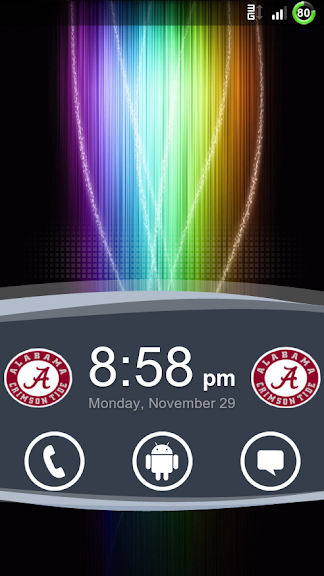
If you need anymore help getting your lockscreen just comment in your thread and I'll help were I can. Hope this helps! dancedroid
*Disclaimer: I am not responsible for what happens to your phone if something goes wrong. Use at your own risk!*
Last edited: